Update an annuity payment batch
Some annuity benefits don't recur throughout the year and are paid out as a lump once or twice a year (for example, vacation and holiday). In these cases, you have to turn on the members' disbursement sequences when the payout time arrives, then turn them off until the next payout. Rather than doing this manually, use the Batch Update Annuity Pay screen to update the disbursements sequences of all the members who meet a set of criteria. This process will also automatically update members’ withholding types in Member Account Disbursements, including both new members and members with a zero balance (see GAP SAC <42>).
Go to: Home > Administration Processes > Annuity > Batch Payment Maintenance
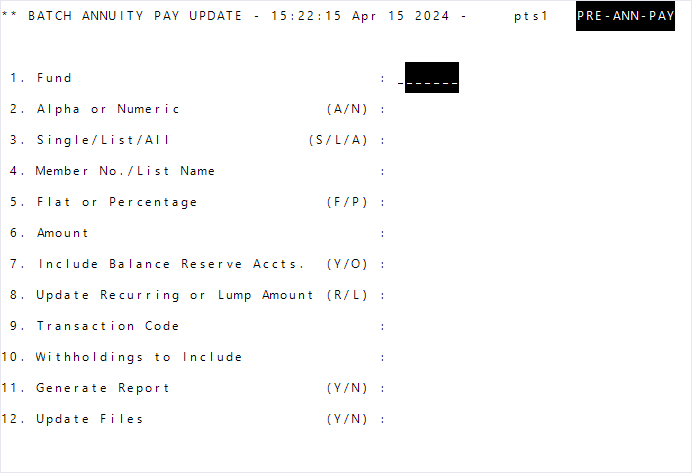
- Enter the
Fundto update. - At
Alpha or Numeric, selectAto sort alphabetically orNto sort by member number. - At
Single/List/All, select the annuitant(s) to update: S—A single annuitant.L—A list of annuitants.A—All annuitants.- If you selected
SorLatSingle/List/All, enter theMember NumberorList Name. - At
Flat or Percentage, chooseFto disburse a flat dollar amount orPto disburse a percentage of a member’s account balance. - Enter the flat amount or percentage in
Amount. - At
Include Balance Reserve Accts, enterYto include annuitants marked for balance reserve processing orOto only include balance reserve annuitants. - At
Update Recurring or Lump Amount, chooseRif the amount should recur orLfor a one-time (lump) disbursement. - Enter the
Transaction Codeto represent the disbursement type. - Choose any
Withholdings to Includefrom the window. The withholdings you select will update new members’ withholdings or withholding types in Member Account Disbursements, including new members with a zero balance (see GAP SAC <42>). Members who already have a withholding record for the specified fund are skipped. - Enter
YatGenerate Report. - Enter
NatUpdate Fileswhen you’re running this process for the first time. We recommend running this process twice. First, run the process without updating the files (enterNforUpdate Files). - After verifying the report, enter
Cto run the process. The screen closes when the process completes.
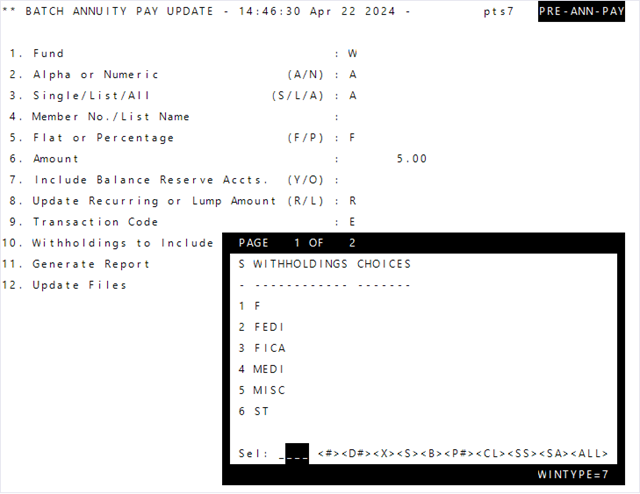
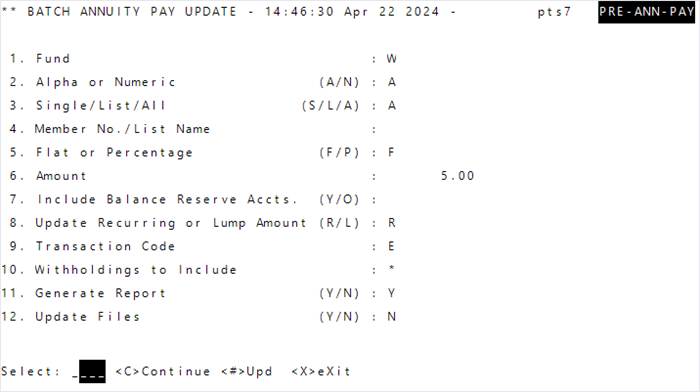
| Field | Description |
|---|---|
| Fund | The annuity fund. |
| Alpha or Numeric (A/N) |
Determines the sort order of the report:
|
| Single/List/All (S/L/A) |
Determines which annuitant’s records to update:
|
| Member No./List Name | If you selected S or L at Single/List/All (S/L/A), enter the member number or list name. |
| Flat or Percentage (F/P) |
Prescribes a fixed amount or a portion of the member’s account balance to be disbursed:
|
| Amount | The amount disbursed to an annuitant’s account based on the selection of Flat or Percentage. The amount will represent a flat amount or percentage. |
| Include Balance Reserve Accts (Y/O) |
Determines if accounts with the Member Account Disbursement’s Balance Reserve check box selected are included in the run :
|
| Update Recurring or Lump Amount (R/L) |
Determines if the disbursement is repeated periodically (recurring) or is a single amount (lump):
|
| Transaction Code |
The transaction code representing the disbursement type that will be associated with the payment. Important! To calculate Annuity disbursement amounts by year, ensure the transaction code you enter here is in
ANNYY format, where YY is the last two digits of the year. You must also have the Annuity Parameter Custom Annuity Batch Pymt Maintenance Flag set to Y. |
| Withholdings to Include |
Any withholdings to include in the When GAP SAC <42> Note: If a member already has a withholding record, it's not updated.
|
| Generate Report (Y/N) | Indicates if a report containing annuitants with updated pay will be generated. Run and check the report before updating files. |
| Update Files (Y/N) |
This process puts into effect the changes specified by your responses to the Batch Annuity Pay Note: When you opt to update the files, this process unchecks the
Balance Reserve check box for all updated members and members who aren’t receiving a disbursement due to zero balance. Processed members will have an Active Check or Active Direct Deposit Payment Status. and the specified transaction code and amount in Member Account Disbursements.
|
Messages
| Message | Description |
|---|---|
| 4179 - Note that ANNyy transaction code will cause custom calculation of amount. Entered amount will not be used. | When the transaction code is ANNYY, the process ignores what's entered in the Flat or Percentage or Amount prompts. |